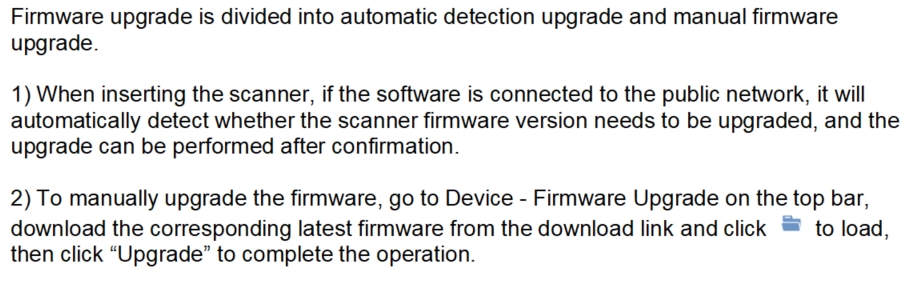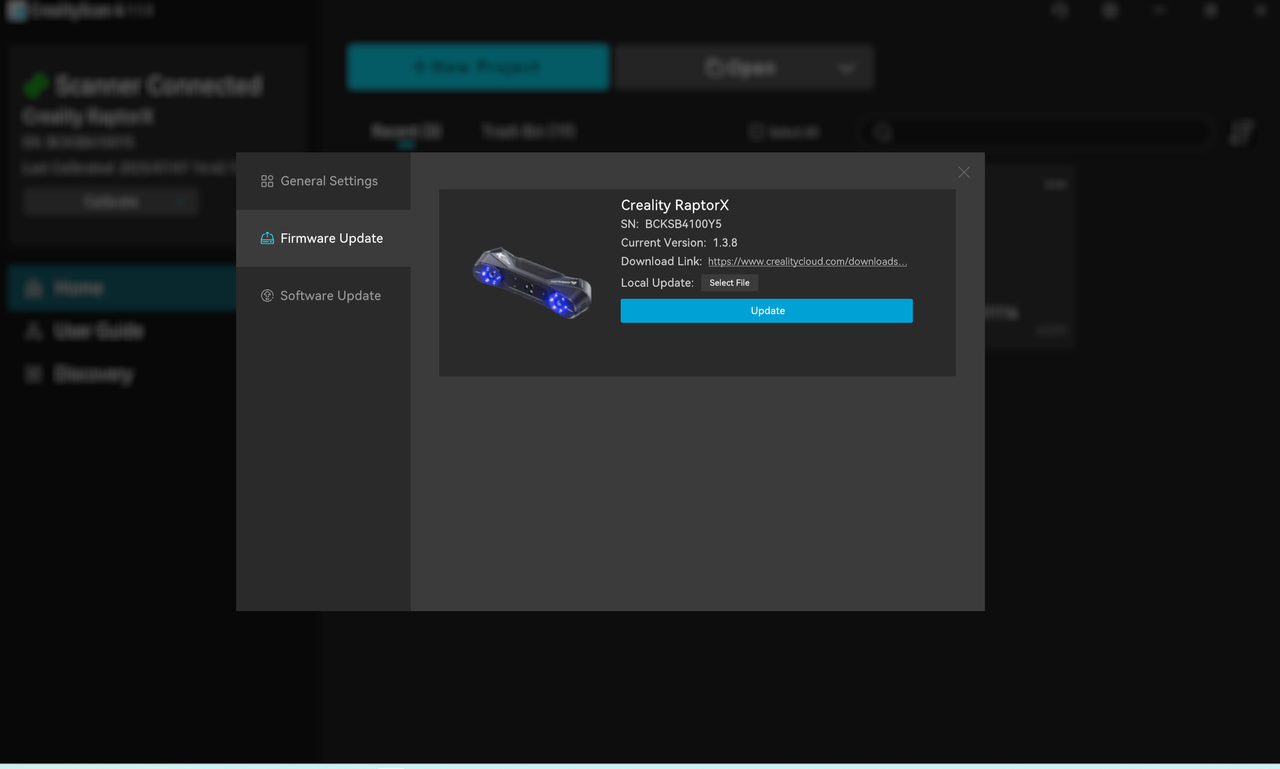¶ Installation
¶ Software
https://www.crealitycloud.com/software-firmware/software/creality-scan
¶ Firmware
https://www.crealitycloud.com/software-firmware/other/type-26
(* Normally, you don't need to download the firmware manually. You can click Install in the prompt of the latest version of the software. Only if the installation fails, you need to try to install the firmware manually.)
¶ Windows 10/11 (64-bit)
Recommended configuration: CPU i7-Gen8 and above, Nvidia graphics card, 16GB RAM or above
Minimum configuration: CPU i5-Gen8 and above, 8GB RAM or above.
Software version: Creality Scan ≥ v3.1.22
¶ macOS
Recommended configuration: CPU Apple M1/M2/M3 series processor, 16G RAM or above
System version macOS 11.7.7 and above (Big Sur/Monterey/Ventura)
Minimum configuration: CPU i5-Gen8 and above, 8GB RAM or higher.
System version macOS 10.15.7 and above (Catalina/Big Sur/Monterey/Ventura)
Software version: Creality Scan ≥ v3.1.22
¶ Mobile Phone
Recommended moblie phone models(Same for Rator X and Raptor pro)
(For iPhone, it recommend 16G RAM or above.)
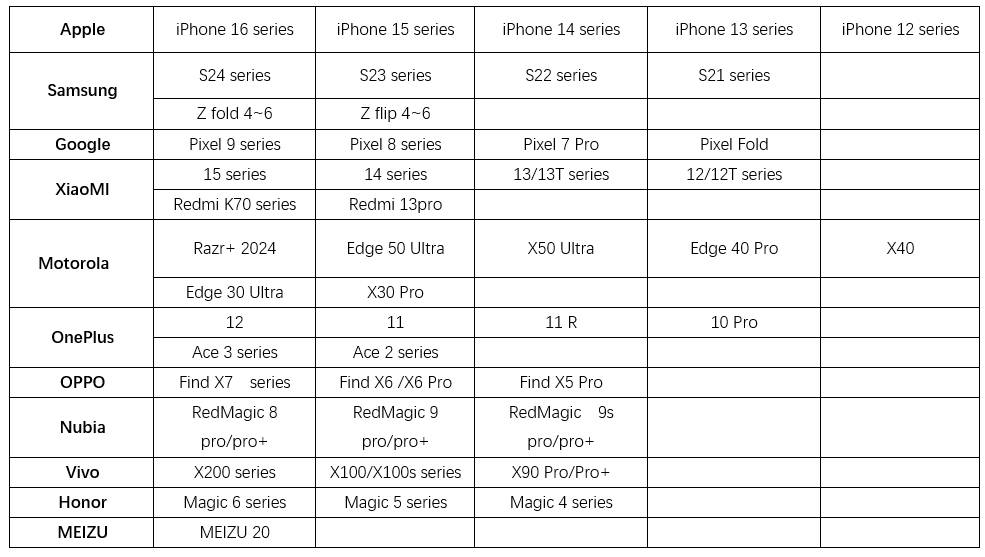
¶ Windows & Mac software guidance
¶ Home
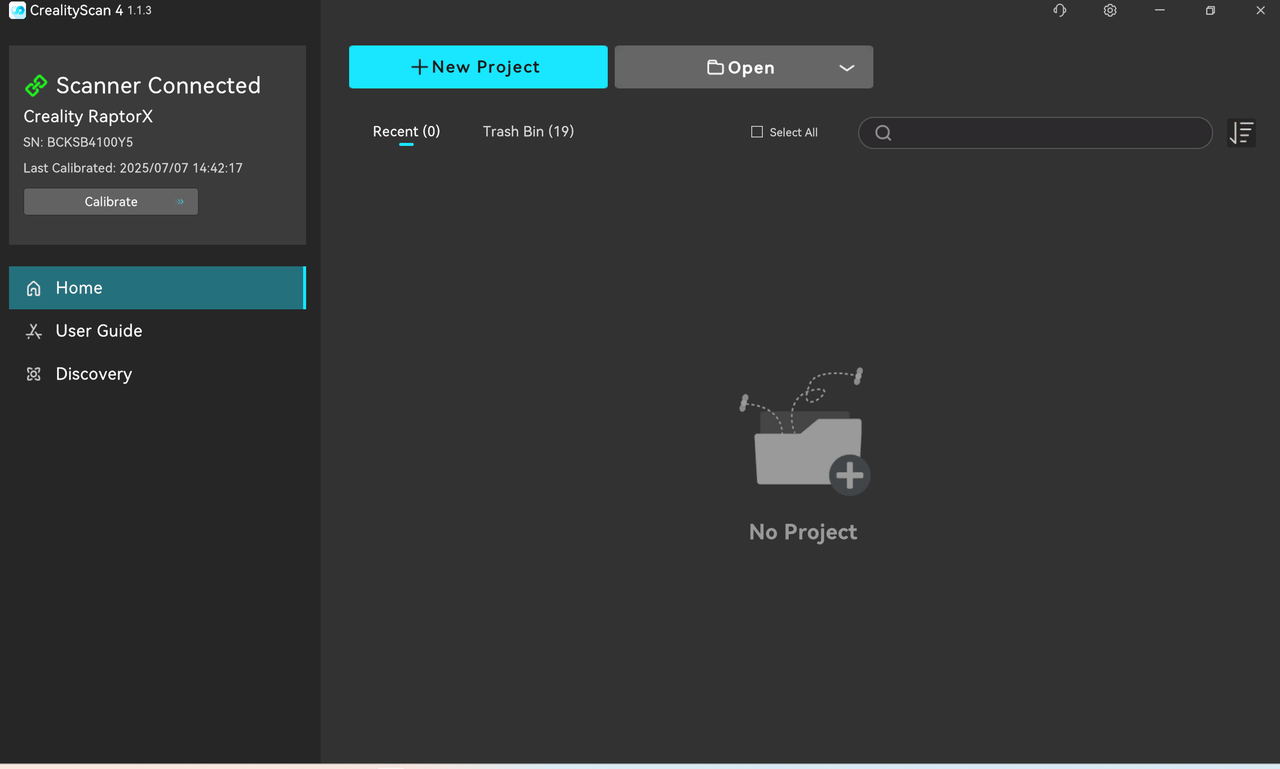
Check whether the scanner is connected successfully in the middle or right column of the homepage. It is recommended to use USB3.0 to connect the scanner.
① The top bar has three entrances in the middle: device, scanning, and processing. The settings button on the right supports switching languages.
② The left column lists the recently opened multi-projects. Click the corresponding picture to open the corresponding multi-project.
③ The right column shows the basic information of the device at the top, supports setting silent scanner reminder sounds, and supports entering the calibration page; the official website and community-related quick links are displayed at the bottom.
④ Click “Start Scan” in the middle area to start the scan; click “Open Local Project” to import multiple projects from the local folder (.obp format) or view the model (.stl, .obj, .ply format); click “Import from mobile phone” to import the project from the mobile APP through the LAN, and be sure to keep the mobile phone and computer in the same LAN.
¶ Quick calibration
Reference Videos:
Raptor series:https://www.youtube.com/watch?v=T1gTWuQRO-c
Raptor X: https://www.youtube.com/watch?v=9atxANe2i-0
After the device is connected, enter the calibration button in the left box of the homepage.
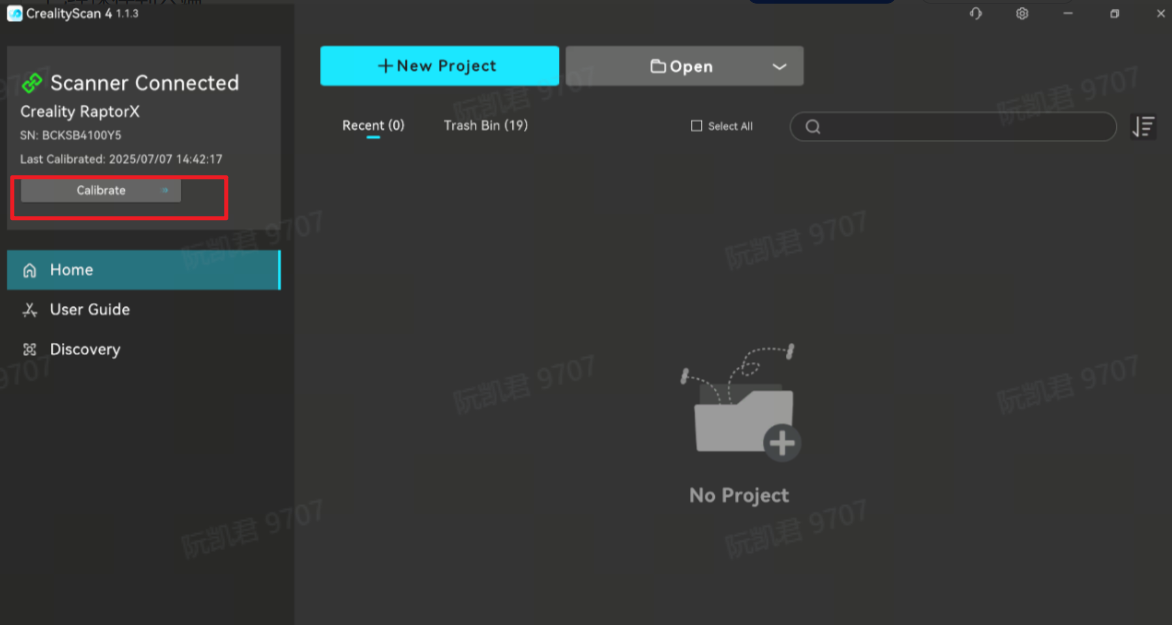
When using it for the first time, be sure to aim it at the back of the calibration plate that comes with the package to scan the QR code.
After entering the acquisition process, be sure to aim the scanner at the front of the calibration plate and move the scanner according to the guidance.
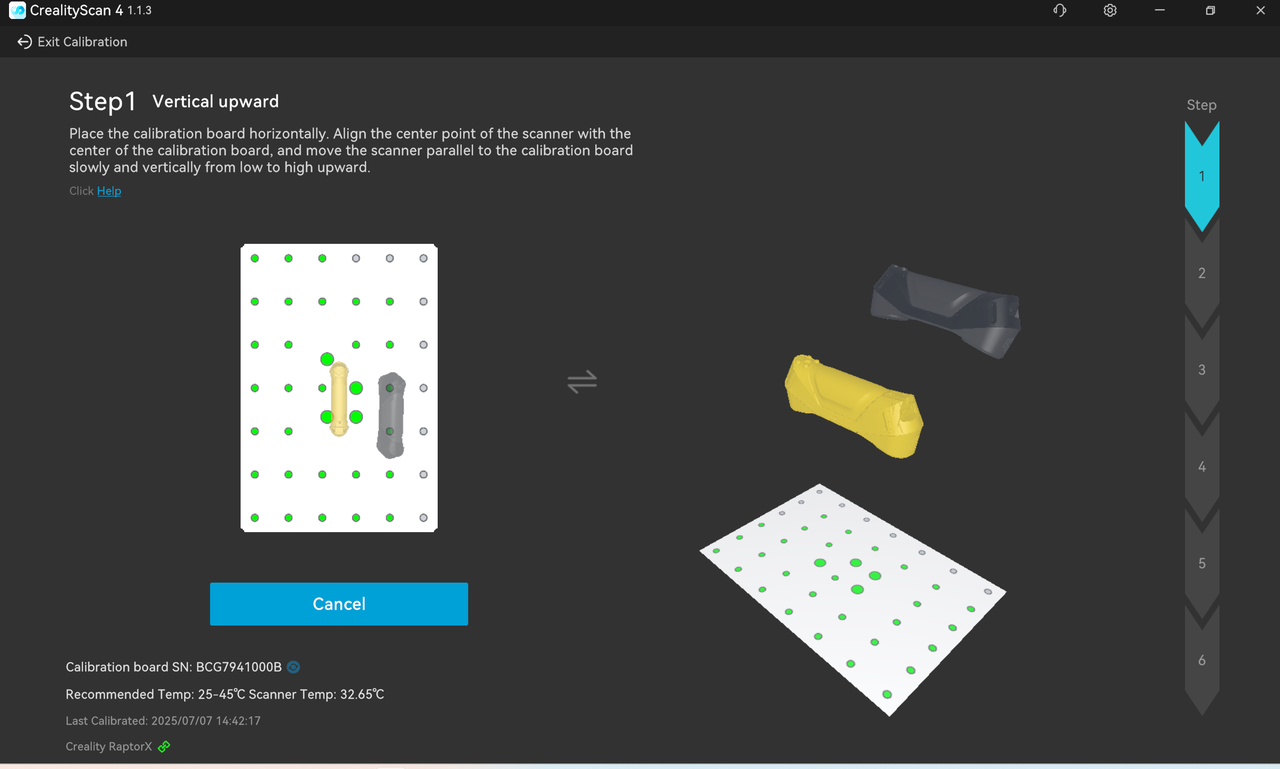
The left side is the process guidance area, the "yellow scanner" displays the pose and angle requirements for the current acquisition. "The black scanner" represents the actual position of the scanner, Pay attention to matching the direction of the scanner and the calibration plate as shown in the illustration--slowly moves the scanner to the position indicated by the "yellow scanner".
The bottom of the guidance area displays the calibration plate number and scanner temperature. Please make sure to perform calibration within the appropriate temperature range.
The height indicator bar on the left side of the calibration plate area is used to judge whether the height of the scanner from the calibration plate meets the acquisition requirements. When all six arrows become green, acquisition will be carried out based on height. As shown below.
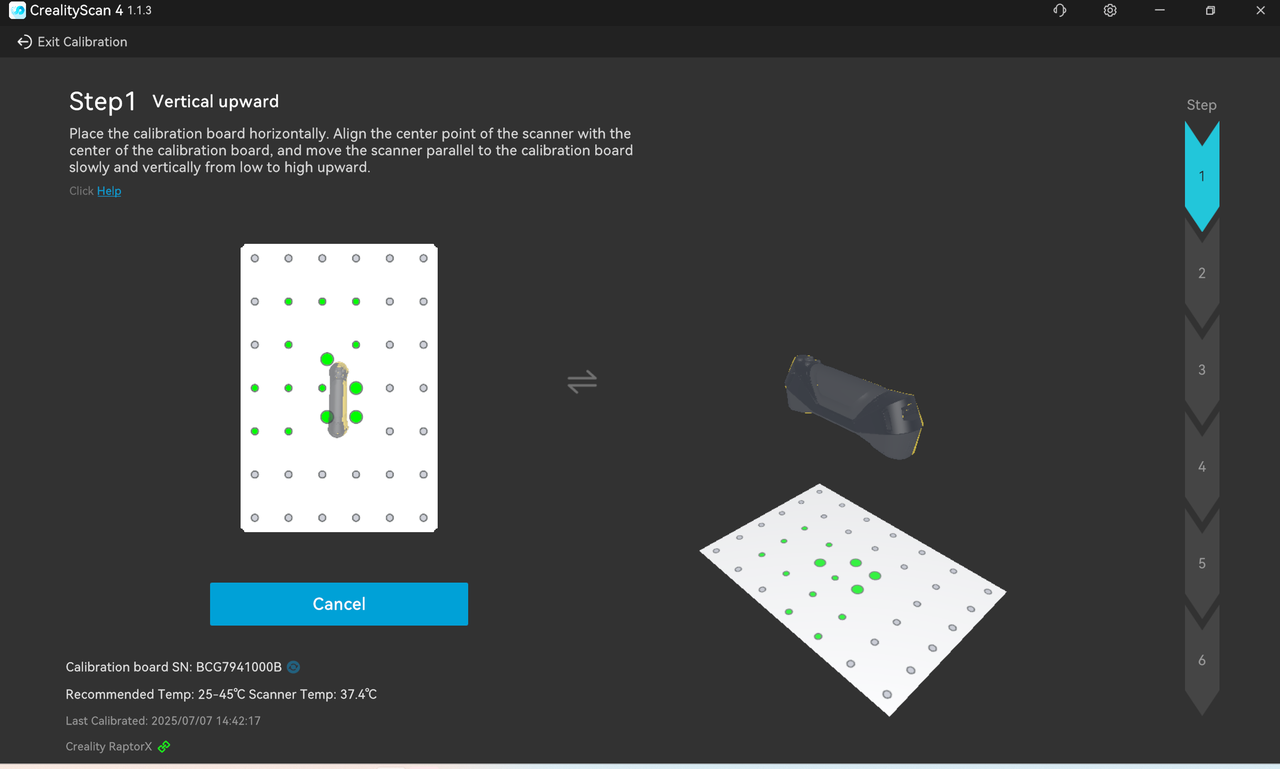
Upon completing all height acquisition, it will automatically enter the next stage of angle acquisition. Please move the scanner according to the guidance and repeat the entire process to collect all angles. Upon completing the acquisition, it will automatically enter the calibration process. Please wait patiently for the calibration results. After the calibration is successful, please turn on scanning for a high-quality scanning experience.
¶ Scan configuration
Scanning configurations are divided into blue light mode and infrared mode.
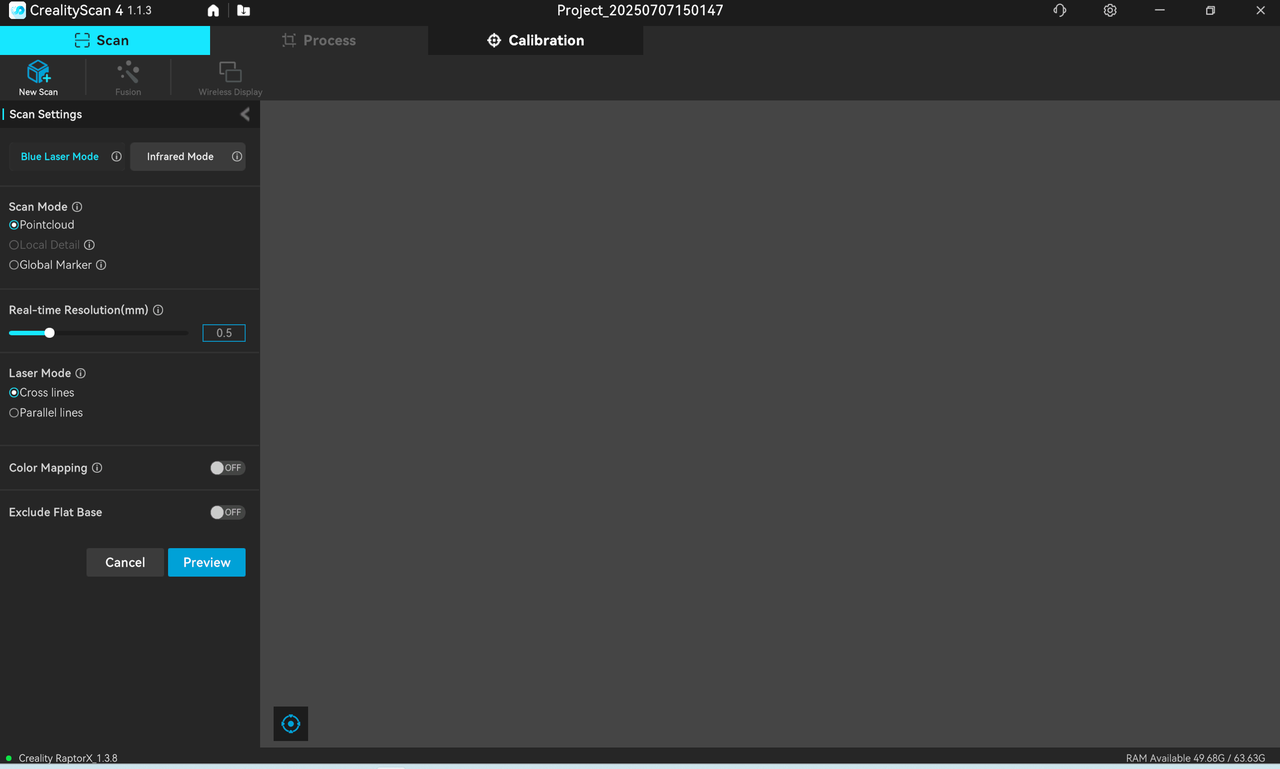
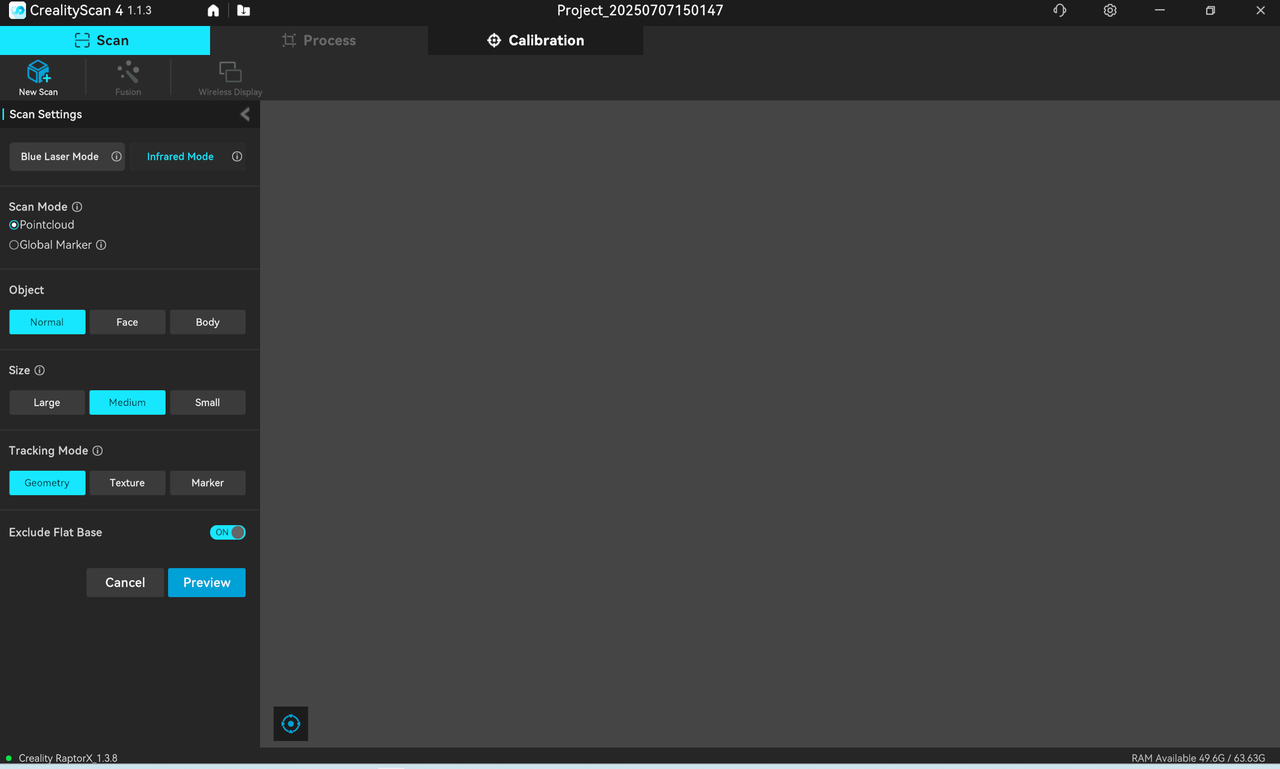
①The upper area is used to configure the project name and project saving path. It is recommended to use the name of the scanned object as the project name to increase recognition.
②In the lower area, according to the requirements of the scanned object and environment, refer to the previous scanning configuration and related video tutorials to select the appropriate configuration.
③Click “Scan” to enter the main scanning interface for preview and scanning.
¶ Real-time scanning
¶ Real-time scanning (infrared mode)
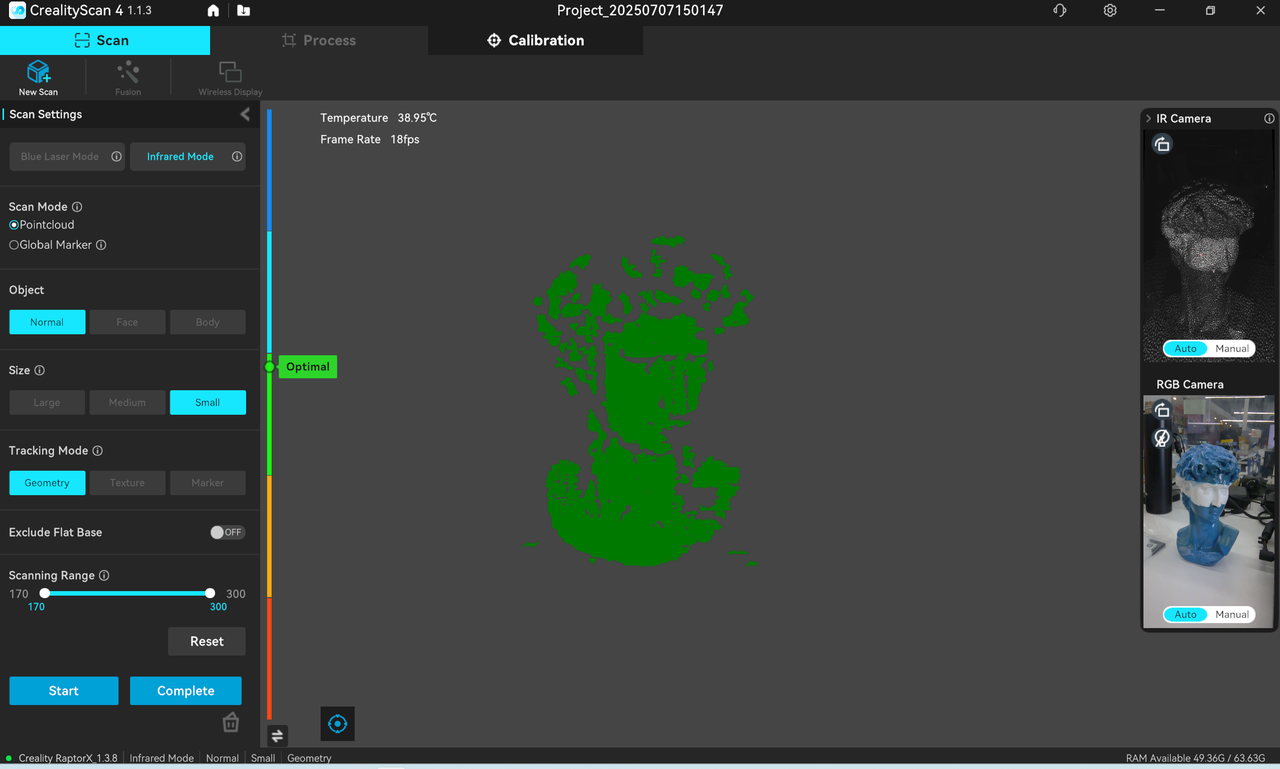
After entering the main scanning interface, you can preview the image and point cloud.
① Depth camera preview window; The upper left window displays the IR (infrared) image of the depth camera.
Expand the menu to manually adjust IR exposure for optimal point cloud effects.
IR exposure defaults to automatic exposure (automatic exposure can be used for large objects, human bodies, or faces). It is recommended to set manual exposure and adjust the picture to normal exposure (no blue or red appearance) to obtain better results.
② RGB camera preview window: The lower left window displays the color image of the RGB camera.
Expand the menu to manually adjust RGB exposure for satisfactory RGB image effects.
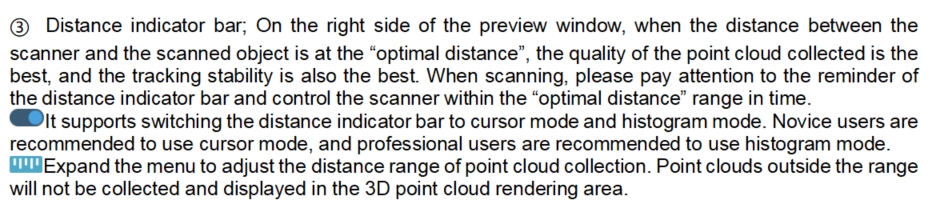
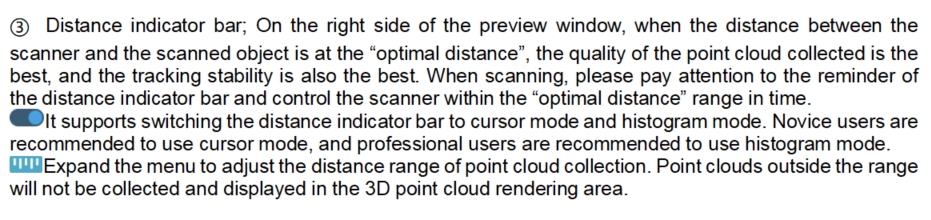
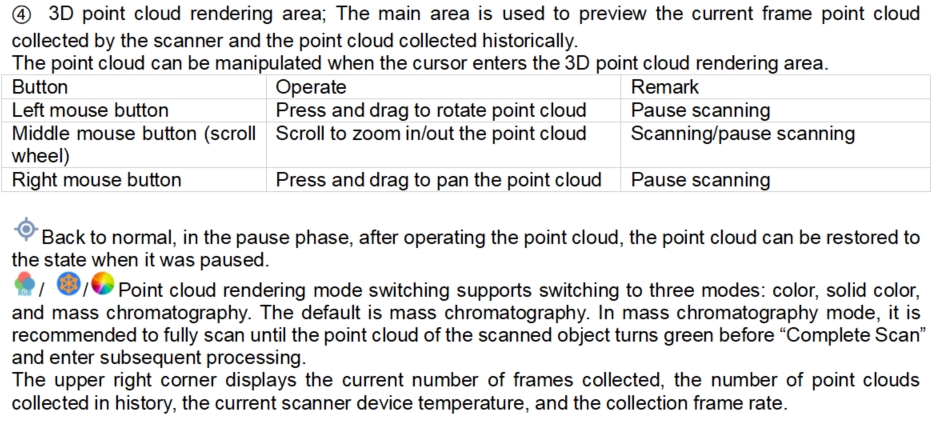
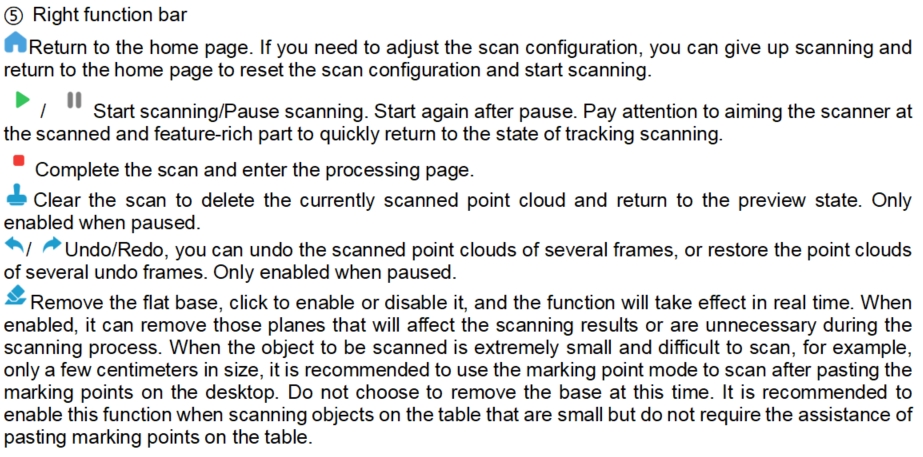
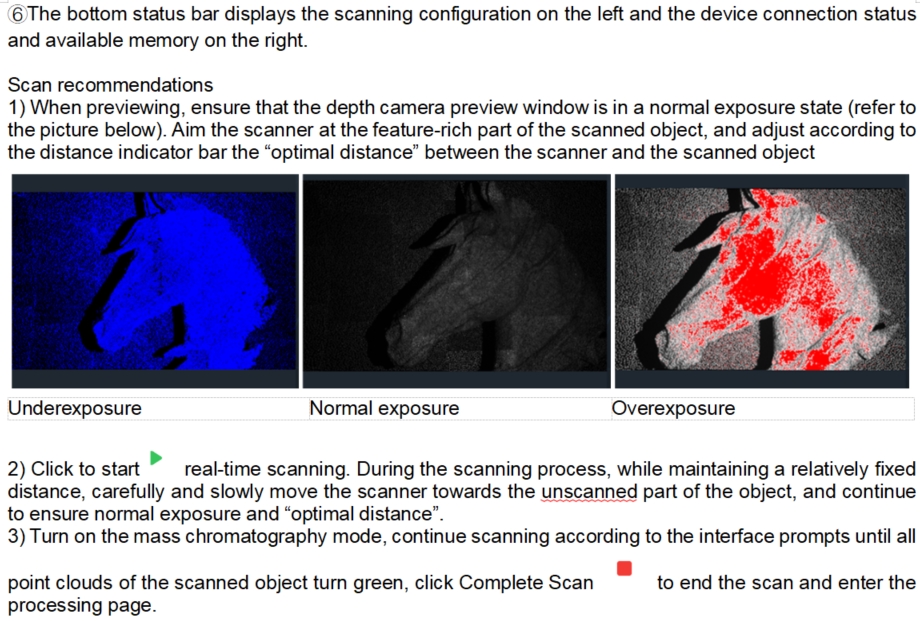
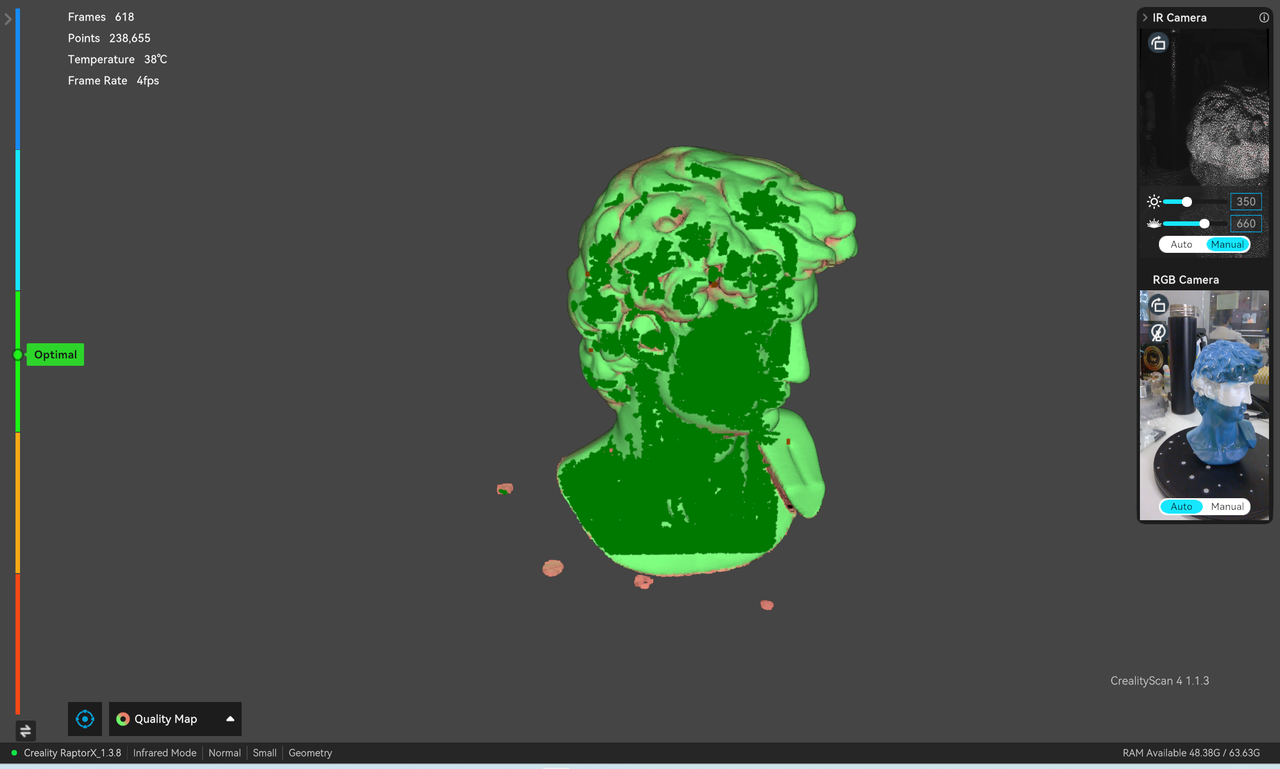
¶ Real-time scanning (blue light mode)
In order to pursue the scanning quality, it is recommended to use blue light mode without mapping.
The main differences from infrared mode are as follows:
- Depth camera preview window, click to expand the laser brightness adjustment menu, it supports manual adjustment in semi-outdoor scenes to reduce interference from sunlight. When adjusting, pay attention to the normal exposure of the window (no blue or red appearance).
- Undo/redo is not supported.
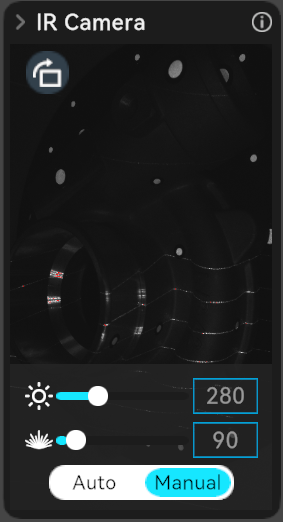
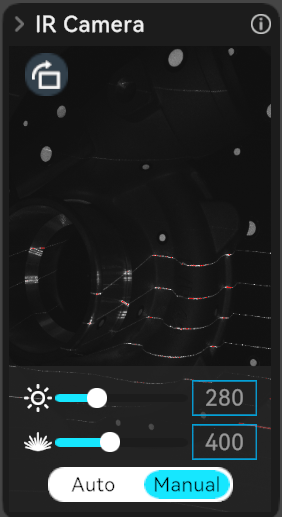
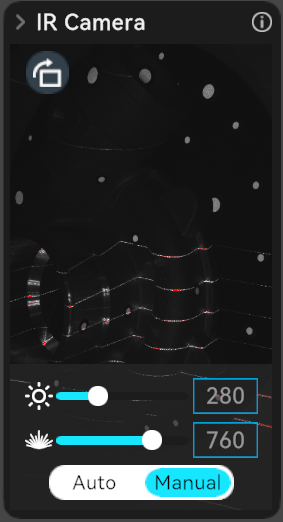
Scan recommendations
- When previewing, adjust the IR exposure and laser brightness to ensure that the marker points and laser lines in the depth camera preview window are in a normal exposure state (refer to the picture below). Aim the scanner at the feature-rich part of the scanned object, and adjust according to the distance indicator bar the “optimal distance” between the scanner and the scanned object

¶ Processing page
After the scan is completed, one-click processing or manual processing is supported. The manual processing sequence is Optimization-Network-Mapping. After the point cloud is optimized, you can choose to edit the point cloud or use it for splicing multiple point clouds.

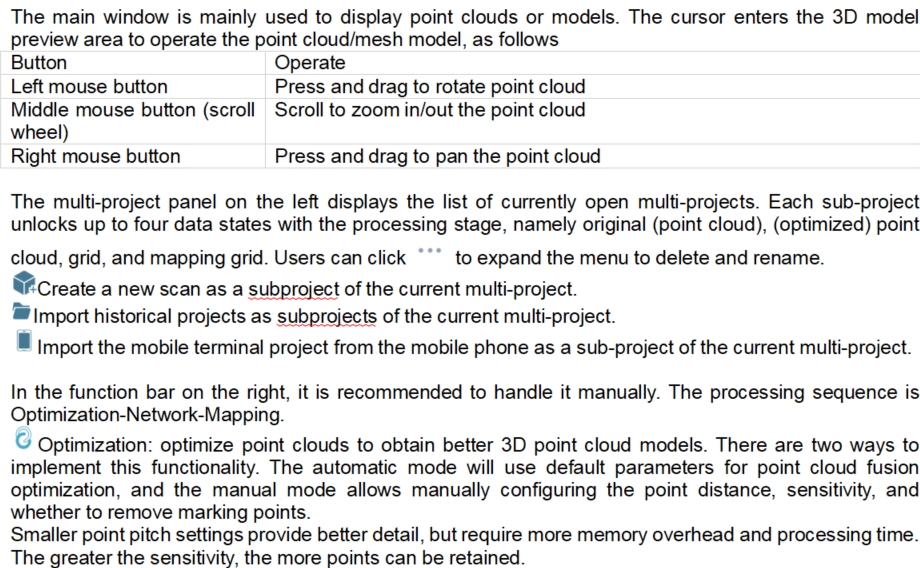
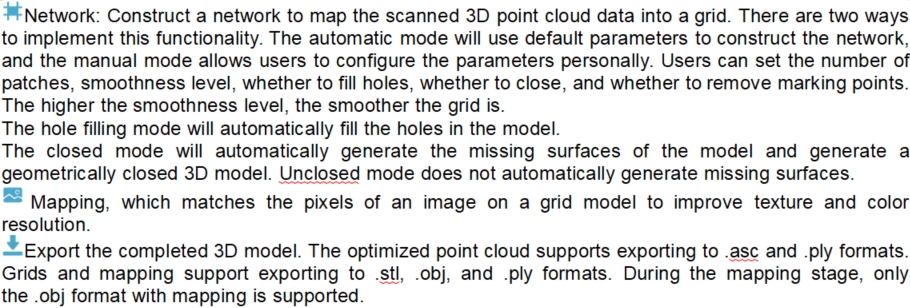
¶ Point-cloud editing
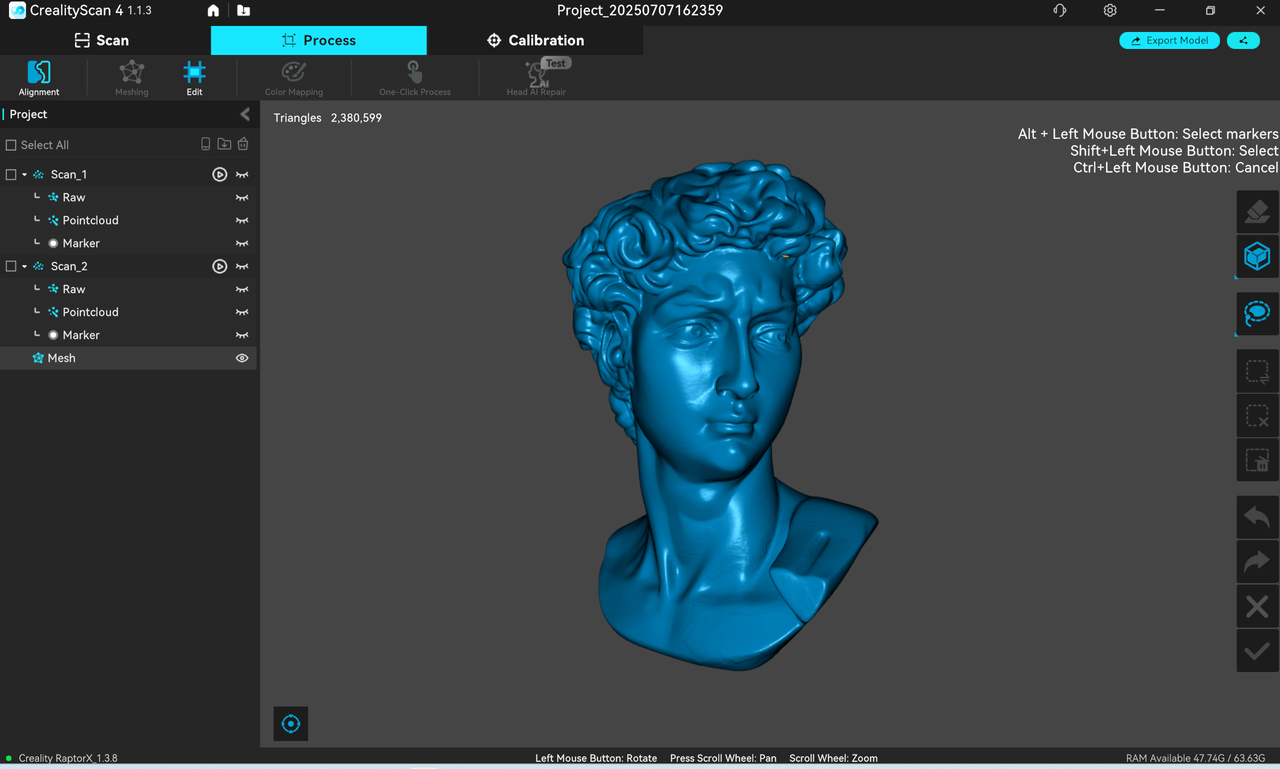
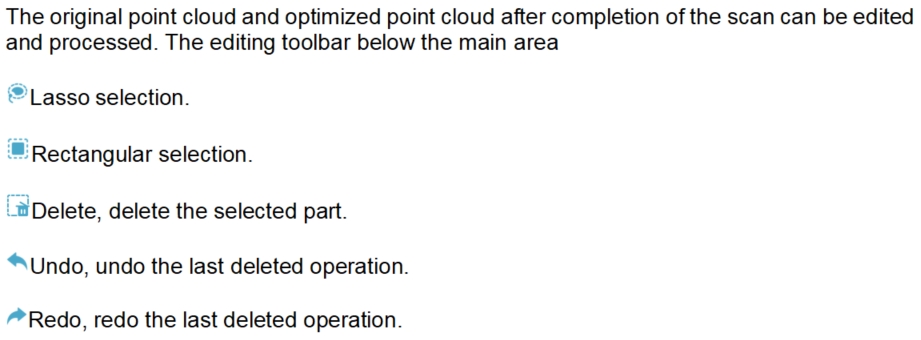
¶ Grid editing
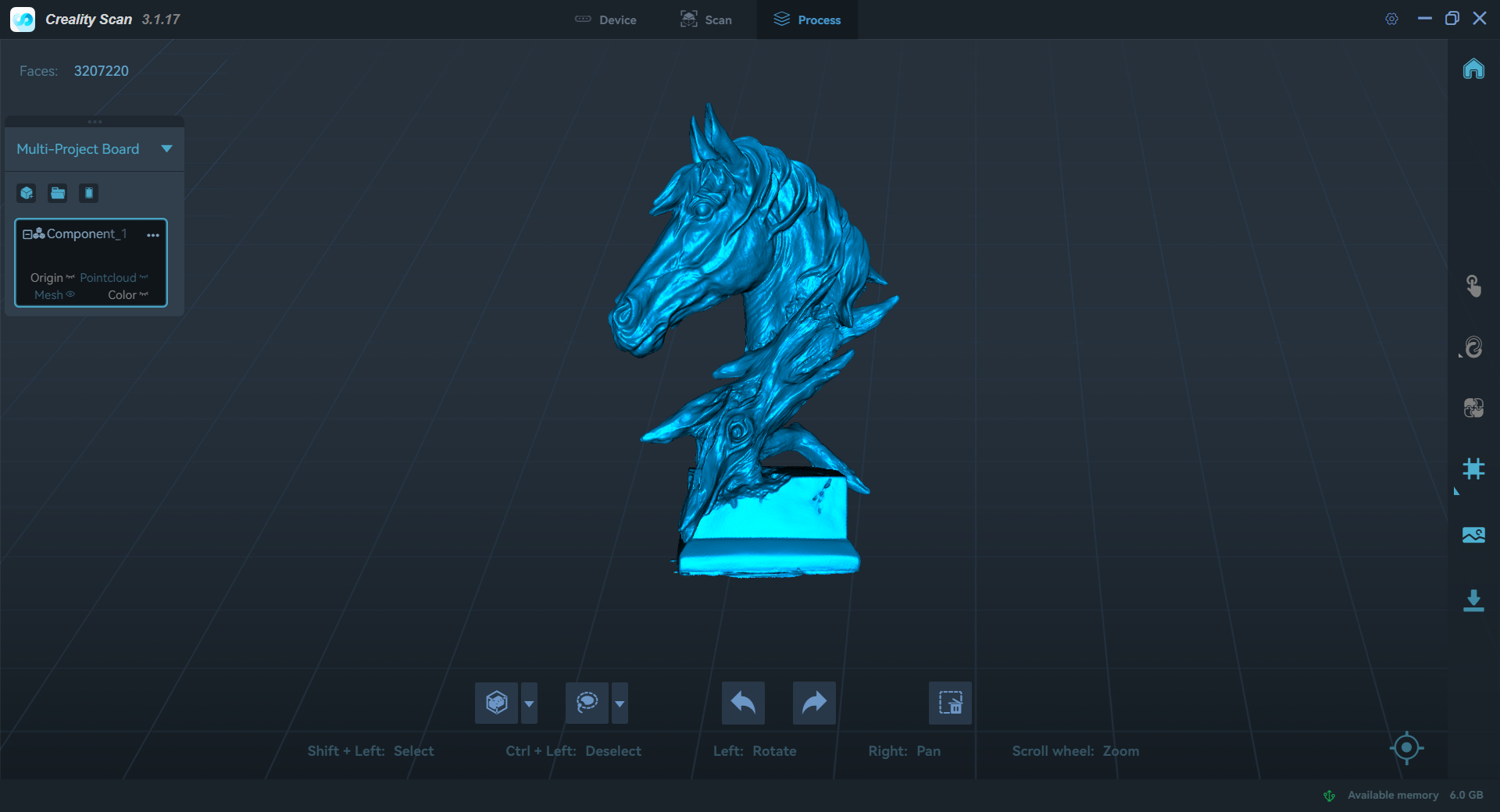
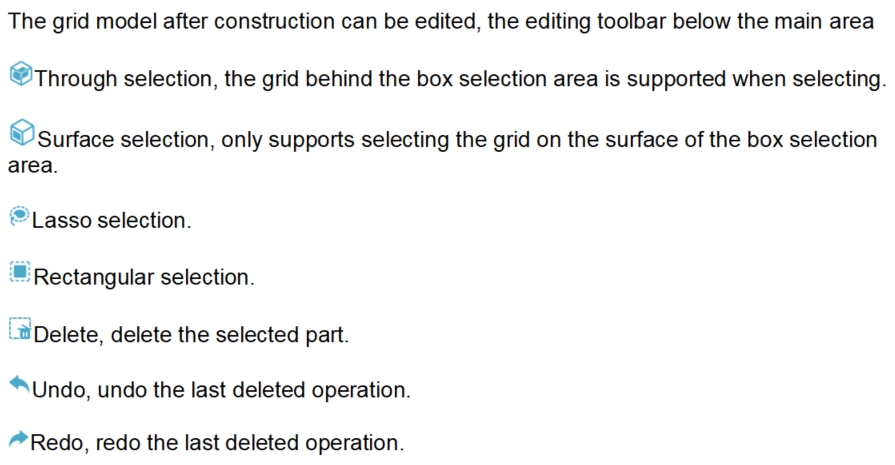
¶ Multi-project splicing
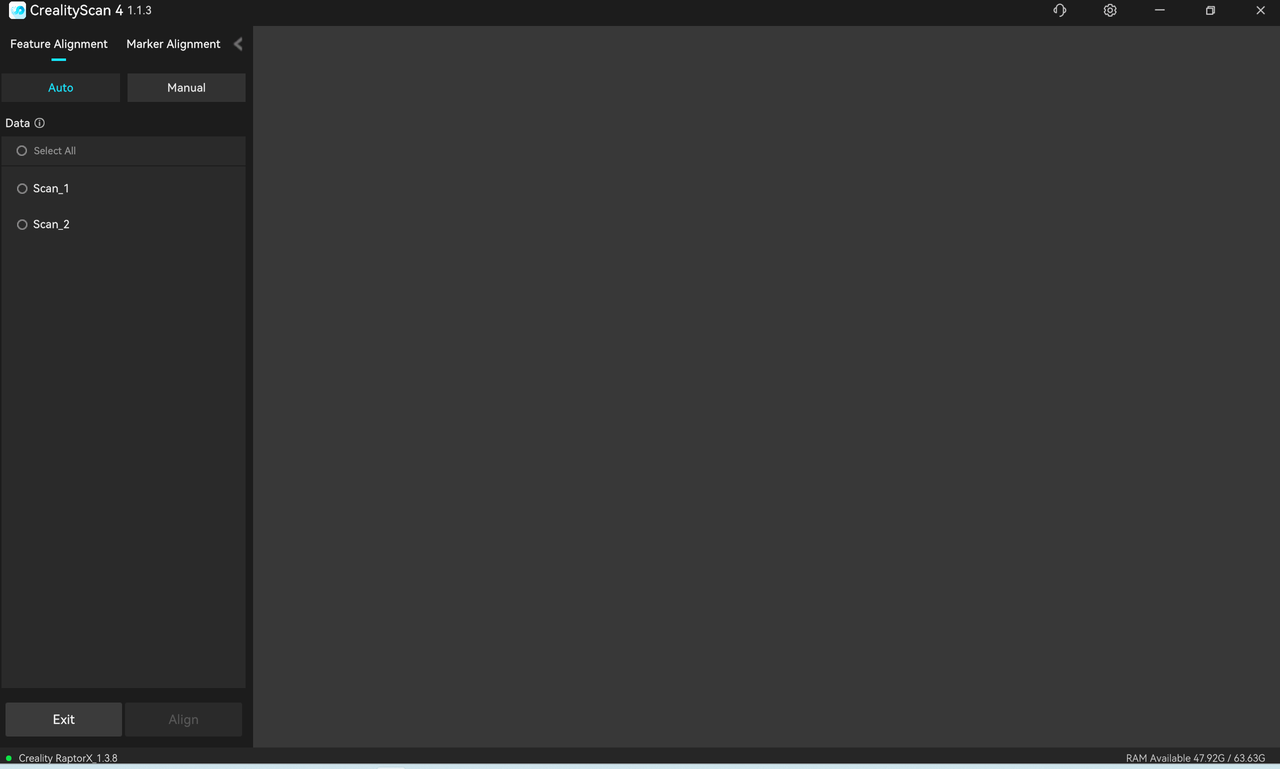
Multi-project splicing provides automatic and manual modes. The mode can be switched at the top of the left list:
1)Automatic splicing requires a sufficiently large common feature area between models
2)Manual splicing requires at least three pairs of corresponding points on the fixed window and floating window models.
①Automatic splicing
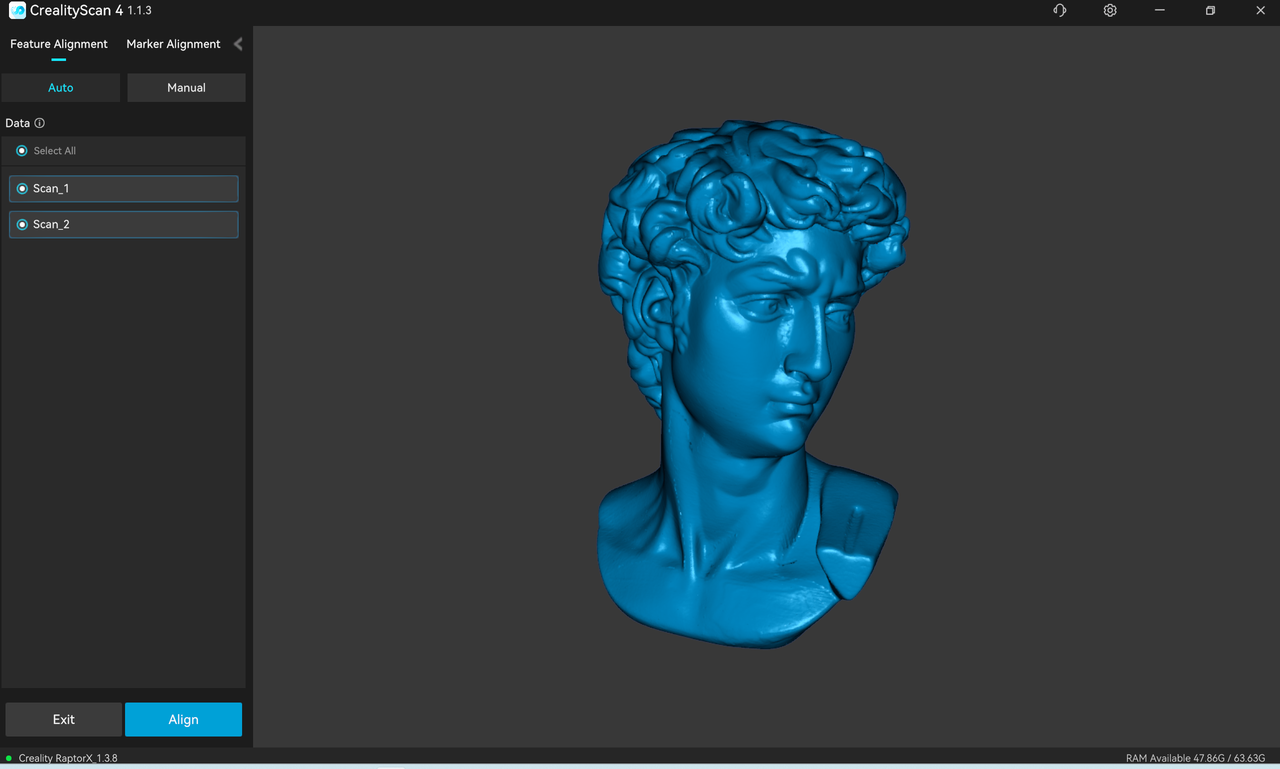
On the left is a list of models. In automatic splicing mode, select the two target splicing subprojects in the model list, and then click to start splicing. After the splicing is completed, click “Confirm” to complete the splicing, or click “Cancel” to re-splice.
②Manual splicing
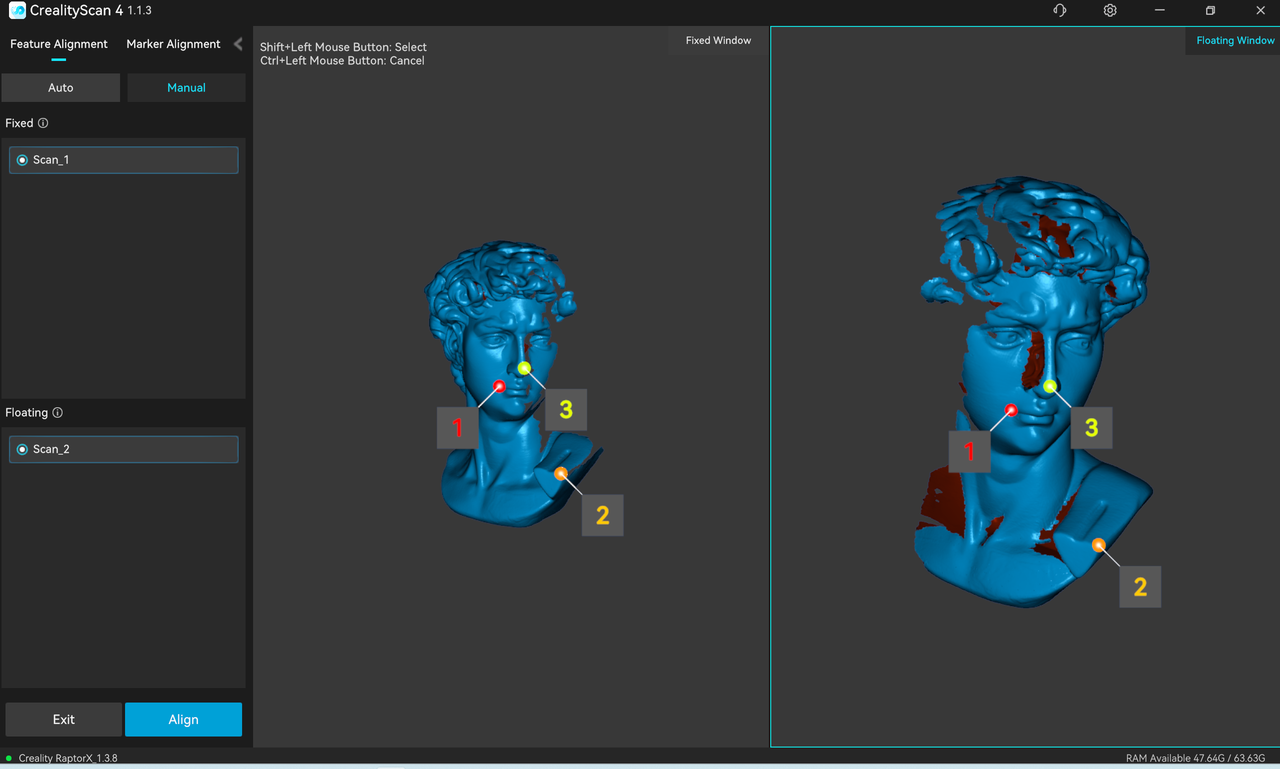
The lower left side is a fixed window list and a floating window list. In manual splicing mode, select a subproject in the two lists on the left and display it in the corresponding fixed window and floating window, and then select at least three pairs of paired points on the model in the fixed window and floating window. Finally click “Start Splicing”.
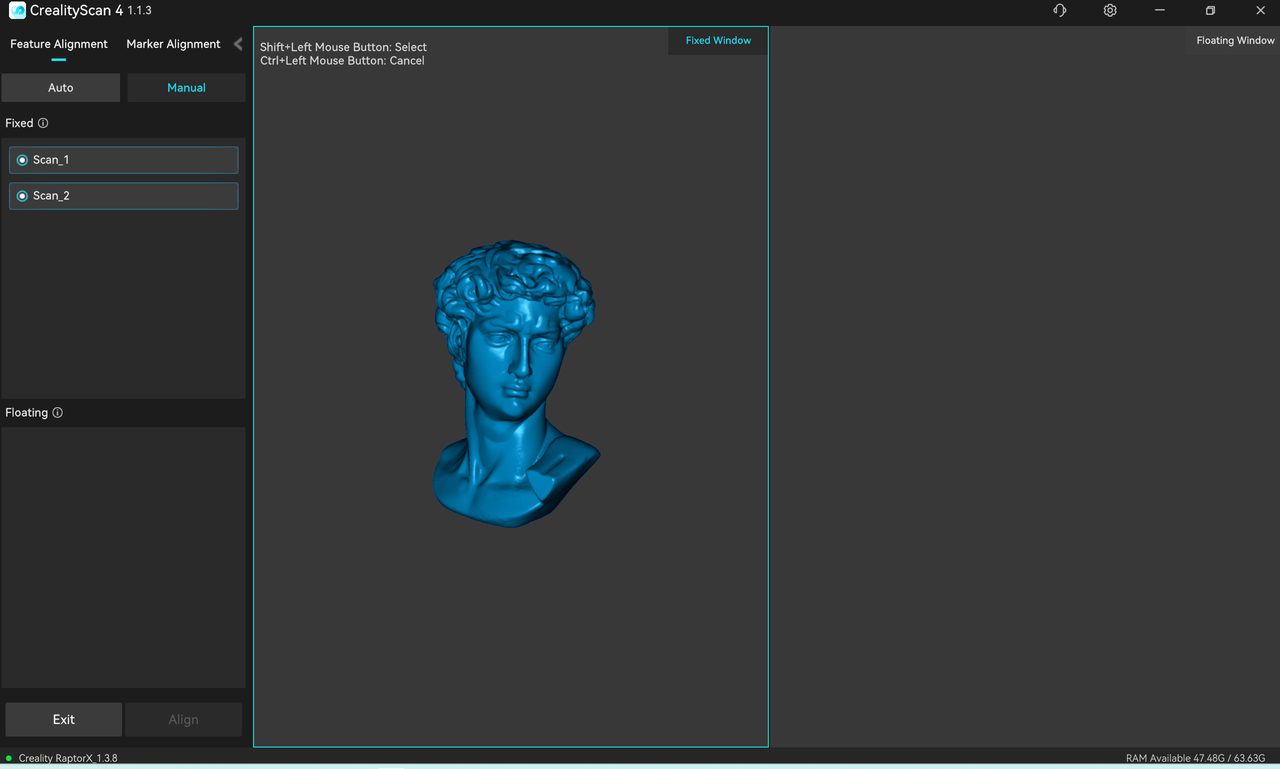
After confirming the splicing effect in the splicing window, you can click “Confirm” to complete the splicing, or click “Cancel” to re-splicing.
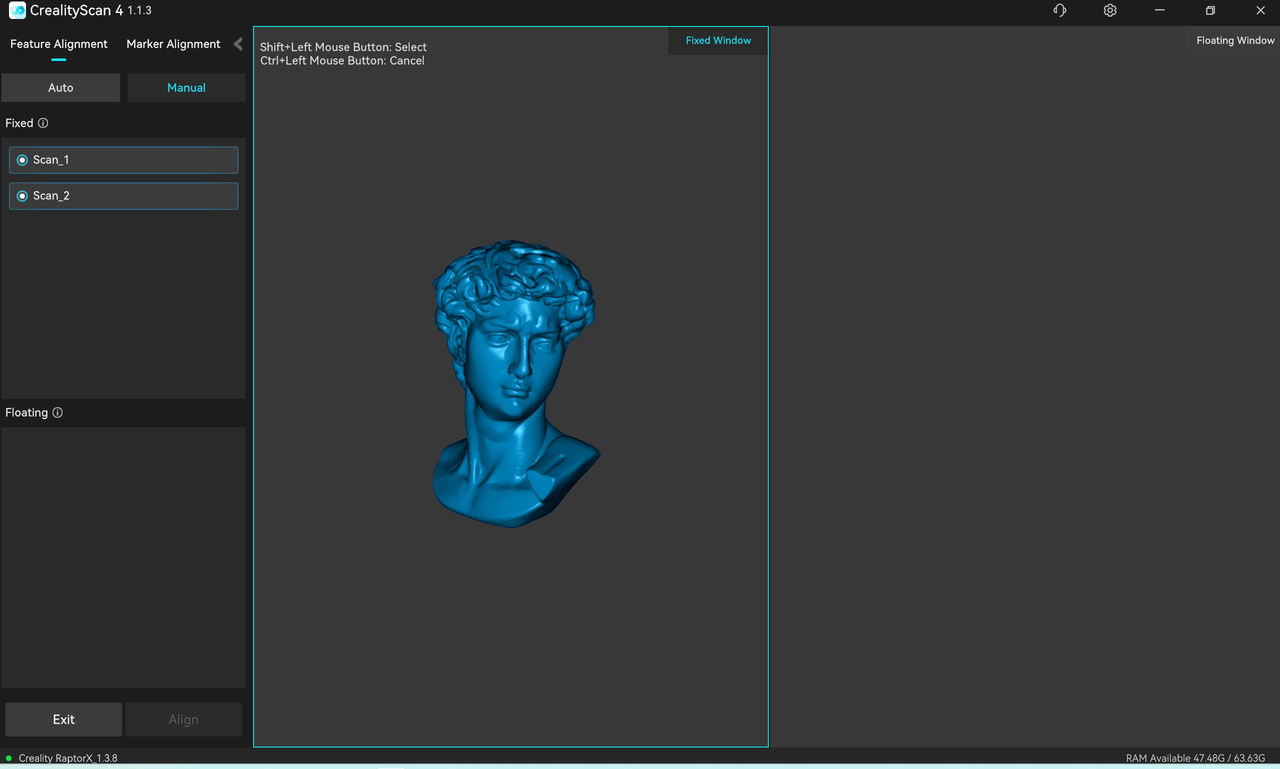
After confirming the splicing result, the user can continue to splice two by two or click in the upper left corner to leave the splicing page.
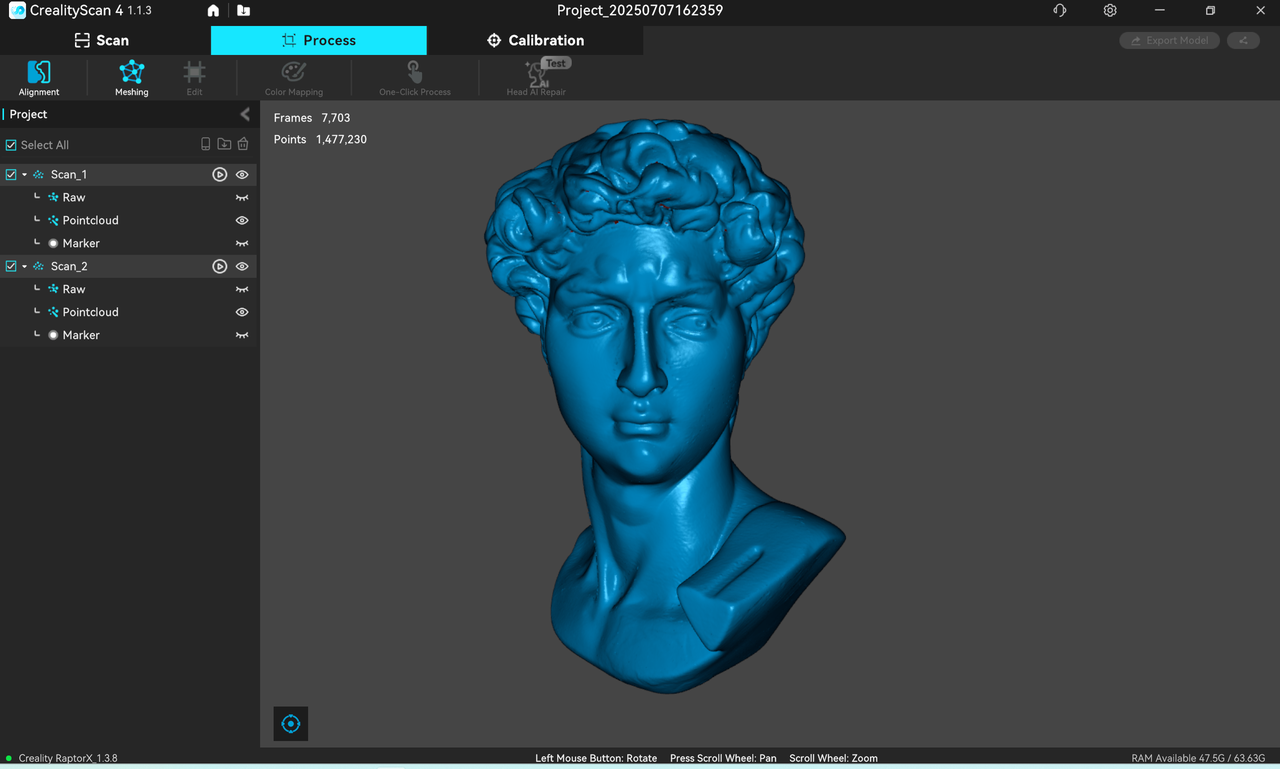
¶ Firmware Upgrade